Project 52 - week 5
If this is your first time to my blog, welcome! I have joined a facebook pet photography group that challenges its members to blog and post pictures about weekly topics. This is my first week participating although technically the group is in week 5. The group is called Project 52 and this week's challenge is "Optimize your RAW Exposures." At the end of this post is a link to the next photographer participating in the Project 52 challenge. Be sure to click the link and read their interpretation of this week's assignment. Since I probably have some new readers who don't know me here is a quick blurb about me. My name is Kim and I started a dog walking and pet sitting company in 2008. (My 7 year anniversary is April 4. It'll be 7 years!!!) I started the dog walking business because I have always loved dogs. The photography didn't come in until 6 years later. I have always enjoyed taking pictures but I never really thought about it much more than that, until 2014. In 2014, our black lab Buddy's health was failing. I knew I didn't want to make the mistake with him that I'd made with my two previous labs, Sloan and Sam. One of my biggest regrets is not having great (really GREAT) images of them. I have tons of pictures of them but none are very good. So, in August 2014 I bought a Nikon. Buddy died 5 weeks later but the images I took of him I will treasure forever. A year and a half later I really realize how much I didn't know at the time I was taking those photos of Buddy. Someone was looking out for me because a couple of them are actually okay. And that is how See Spot Run Photography was born.
So back to Project 52 - week 5. Here is this week's challenge from this newbie's* perspective and here are the instructions I was given: For this week, turn the "blinkies" on (Highlight Warnings or something similar in your camera menu). Since we're shooting in RAW, don't use the LCD to judge your exposure, because it's reading the camera's JPG. Use the histogram for taking your images and try to keep the exposure as far right as you can. You'll adjust the color and exposure in your post-processing.
Let me just say, that I am proud that I actually knew what this meant. (Now knowing what this meant and translating it to an image are two totally different things as I discovered and you will too if you keep reading!) Someone a long time ago must've told me about the blinkies and the histogram because I look at them a lot. Blinkies are on the LCD screen on the back of the camera and they flash when the whites in your image are too bright. The flashing is generally not a good thing - it means you need to make some adjustments on the camera to tone them down. (I am sure if I go back and read this down the road I will be completely embarrassed that this is my explanation for flashing highlights!) To keep the exposure as far to the right as possible, that means when I look at the histogram on the back of my camera, all of the mountains (data) should be on the right side.
Below is an example of what a histogram in Lightroom looks like. I couldn't figure out how to copy the histogram for one of my photos but this is basically what I was trying to achieve. I wanted to take a picture and I wanted the histogram data (mountains) to look similar to this one, with the data mainly on the right side. If you are looking at the histogram, the far left side is black and the far right is white so it goes from dark to light. Since the project 52 challenge was to have the data on the far right side, I knew I needed to find a lighter colored subject. This histogram could represent a photo of anything but there is definitely some lighter colored objects in the photo since that's where most of the data is.
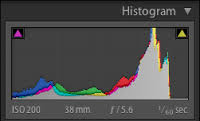
My goal was to have as many light colored objects in the image as possible to keep the data to the right. Blacks are on the far left side of the histogram so I didn't want anything black in the image. Task #1, I needed to find a dog to use as my subject.
I knew I was going to be walking Bailey today and Bailey is a precious, light tan colored, big-ole-fluff of a golden doodle. Unfortunately my walk with him was going to be around 1pm which is not ideal photo taking time but he is the only light colored dog I was seeing today. My 2nd problem was, I had no assistant to help me (which is frequently an issue I have.) Trying to take photos of dogs without someone to help is REALLY hard. (That's a topic for another discussion though.) After asking his family's permission to use him as my model and after our walk, we went to his backyard.
My initial thought was to have Bailey sit which he does really well if he knows he is going to get a treat. I thought I would position myself on the ground near him and shoot up at him with the sky in the background. It was pretty overcast (which was helpful since it was 1pm). I thought: light tan colored dog + overcast sky = most of the data pushed right. Right? Well, not exactly or at least not exactly when I took the photos. Bailey did great but he really didn't really understand why I so close to him on the ground. He kept wanting to stand up and when he stood up, he'd move around which is not an easy shot to try and take especially for me. (Why does my best assistant have to be 13 years old and in middle school at 1pm on a Monday?) Do I need to mention that at this point I am thinking to myself, " I hope the neighbors aren't watching!"
I moved on to Plan B even though I didn't really have a plan B. I did have an eye doctor appointment in about 30 minutes so I had about 15 more minutes to try and get a shot of him that met the Project 52 assignment. I can snap a lot of pictures in 15 minutes but getting a decent picture in that amount of time is hard and getting a decent image that meets the Project 52 challenge requirement might have proved to be impossible for me. But hey, that's why I'm doing this challenge, right? Chin up... I will strive to do better next week.
LESSONS LEARNED IN PROJECT 52 - WEEK 5: 1. Taking photos of dogs with long hair around their eyes is hard - I couldn't find them! 2. A black nose, black in the background and green grass will show up on the histogram on the far left and in the middle. Not the far right which was the assignment challenge. 3. By cropping a photo of Bailey, I was closer to fulfilling the assignment of creating a photo with most of the data on the right side of the histogram. (The 3rd photo.)
So, here is my effort for Project 52 - week 5.


If I crop this photo and get rid of most of the blacks and greens in the photo, then my histogram data is mainly on the right. :) Trust me on this... I cannot figure out how to copy the histogram here. I know it can be done but apparently not by me.

And lastly, *how long can I call myself a newbie? I am hoping for a very long time because I still have so much to learn.
If I haven't mentioned that I love doing this, I do! The feeling I get when I'm behind the lens photographing a dog is priceless and to discover that at this point in my life is well... life changing. Who knew!
Remember to check out the next photographer's take on this week's assignment and next up is Hoof N Paw Fine Art Photography. I'm excited to read everyone else's posts and see the cute pictures they post (remember this is a pet photography group!) Be sure to continue clicking the links at the bottom of each post. You'll end up right back here at See Spot Run Photography when you're finished.
PS I promise to try and make the next post shorter! Whew... congrats if you made it through this one.